Using your smartphone’s GPS to automate everyday routines can save time, reduce friction, and ensure you never forget a crucial task again. By defining virtual boundaries—geofences—around places you frequent, you can have your phone automatically adjust settings, launch apps, or send notifications the moment you arrive or depart. These lifehacks will show you how to set up reliable geofences for home, work, or favorite spots; tie them to useful shortcuts; optimize battery and privacy; and fine-tune your automations for maximum convenience without manual intervention.
Design Geofences that Fit Your Lifestyle
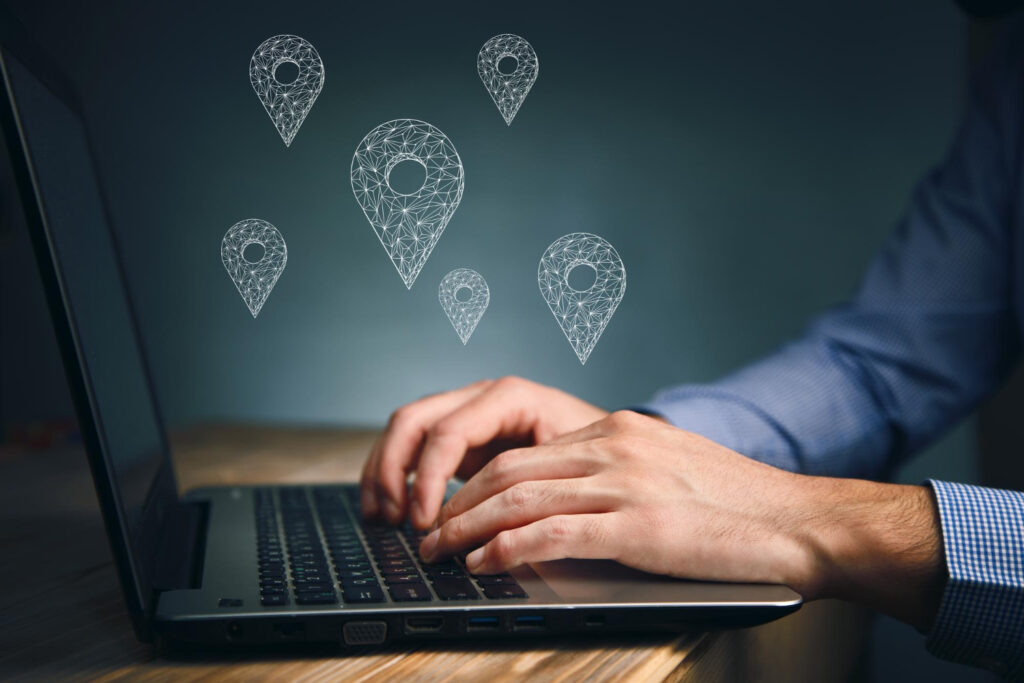
The first step is choosing the right locations and geofence sizes. Think beyond just “home” and “work”: include your gym, coffee shop, or children’s school. For each spot, draw a circle with a radius that covers the entire parking area (often 50–100 meters) to prevent false triggers. If you commute through multiple gateways—like a gated office entrance—consider stacking smaller geofences that activate at key points, ensuring the right action (unlocking your car, sending your expected arrival time) fires precisely when you need it. Label each geofence clearly—“Home Wifi On,” “Work Do Not Disturb,” “Coffee Reminder”—so your automation rules stay organized as you add more locations.
Map Geofences to Practical Shortcuts
Once your geofences are in place, link them to actions that eliminate repetitive taps. For example, have your phone automatically switch to silent when you enter the office, turn on your home Wi-Fi and smart lights when you pull into the driveway, and open your favorite playlist as you approach the gym. You can also trigger reminders: leave your work geofence and have your phone ask, “Did you remember to set your Out-of-Office?” or enter the school zone and receive a prompt to send a quick arrival text to your partner. By pairing each location with a well-chosen shortcut that solves a real need, you transform your phone into a proactive assistant rather than a passive tool.
Optimize for Battery Efficiency and Accuracy
Constant GPS polling can drain battery life and lead to erratic triggers if your phone chases a weak signal. To avoid this, set your automations to use “significant location change” detection when possible—your phone then only wakes the GPS chip when you’ve moved a substantial distance, rather than every few meters. Alternatively, combine low-power cell-tower checks with higher-accuracy GPS only when you’re within a broad radius of your geofence. Many automation platforms let you specify “only run between 7 AM and 10 PM” or “only on weekdays” to further reduce unnecessary activations. These tweaks ensure your location-based routines feel seamless without leaving you scrambling for a charger midday.
Maintain Privacy and Control
Automating location actions raises privacy considerations: you don’t want your phone broadcasting your every move. Limit geofence automation to trusted shortcuts that run silently on-device, rather than uploading constant location data to the cloud. Use local-only automation frameworks where possible, and choose apps that promise not to store your GPS history externally. For sensitive automations—like unlocking doors or sharing your position—you can require an extra confirmation tap or Face/Touch ID check to prevent accidental triggers. Finally, review and test each geofence occasionally to ensure it still matches your real-world routine; homes and offices change, and a misplaced pin can mean a light turning on too early or a reminder firing at the wrong time.
Iterate and Expand Your Location Toolkit
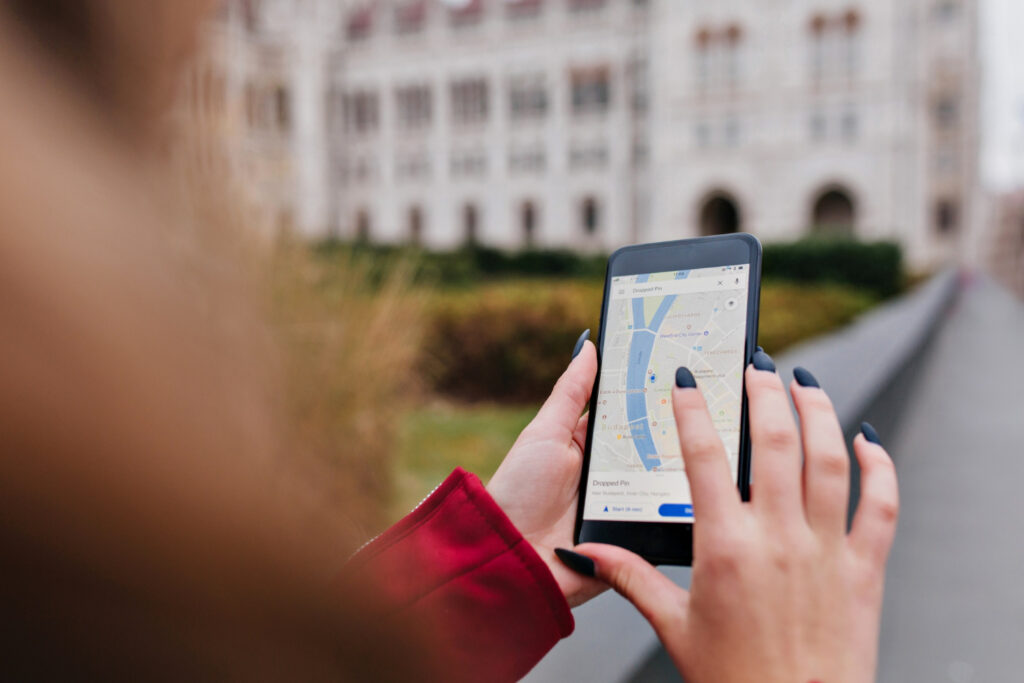
The true power of geofence automations emerges as you layer new routines over time. Start small—automate the simplest daily annoyance, like toggling Wi-Fi when you get home—then build on that success with more complex sequences. Combine location triggers with other conditions (time of day, Bluetooth connections, battery level) to create sophisticated workflows: for instance, only start your morning news briefing if you leave home after sunrise and your headphones are connected. Document your favorite location hacks in a shared note or template library so you can replicate them on a new device or share them with family members. By continually refining your geofence setups, you’ll discover an ever-growing suite of lifehacks that make your phone adapt to your life, rather than the other way around.
Leave a Reply