Never forget a task the moment you reach the right place—whether it’s taking medication when you get home, grabbing dry cleaning on your way out of work, or watering plants when you arrive at a friend’s house. By leveraging location-based reminders, your phone can automatically prompt you with contextually relevant tasks exactly when and where you need them. These lifehacks will guide you through defining geofences, crafting useful reminders, combining time and location triggers, optimizing for battery efficiency, and iterating on your setup for flawless execution.
Understand Contextual Reminders and Geofences
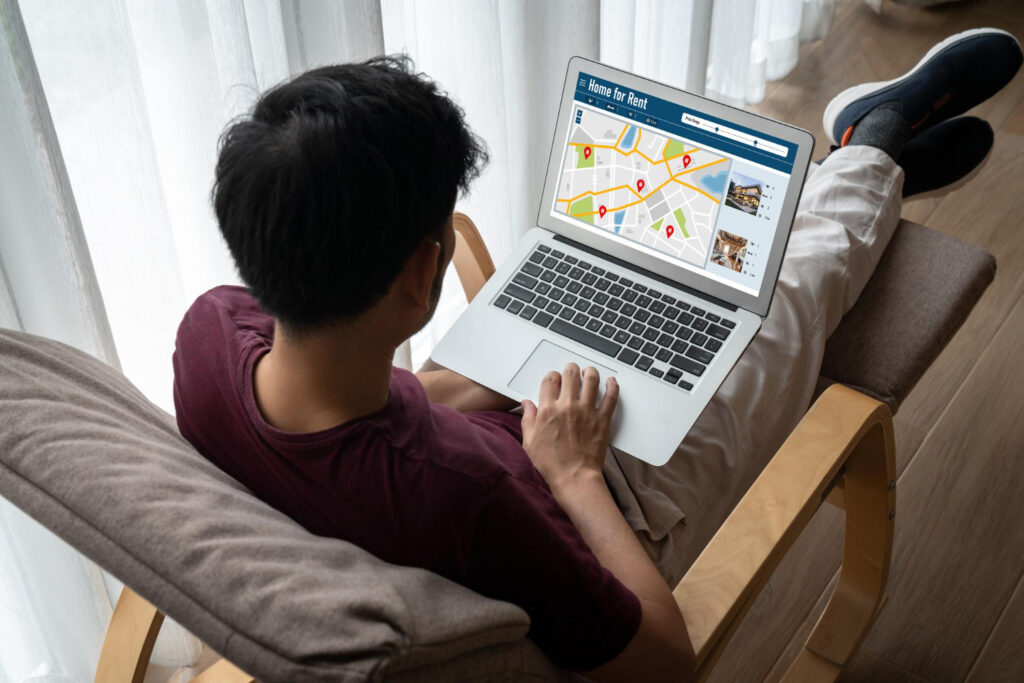
Contextual reminders rely on geofences—virtual boundaries drawn around real-world locations. When you cross a geofence’s edge, your device detects the transition (arrival or departure) and fires the associated alert. To start, list your most frequent “at this place” tasks: grocery pickup at the store, locking the door after leaving home, logging hours at the office, or wishing a friend happy birthday when you see them. For each, choose a clear, memorable location—your home address, your regular café, or a custom point on the map. In your phone’s reminder or automation app, create a geofence around that spot, typically 50–100 meters in radius, balancing precision with real-world GPS drift to avoid false triggers. By defining these zones thoughtfully, you ensure your reminders activate exactly when you need them, rather than in the middle of the street or too late.
Configure Arrival-Based Notifications
Once your geofences are in place, tie them to specific reminders. On iOS, you can set a reminder “When I arrive at [Location]” and enter a note or task; on Android, use Google Tasks, Google Keep, or third-party apps like Tasker to achieve the same. For example, create a reminder to “Buy almond milk” and select your grocery store geofence; your phone will ping you the moment you step inside the store’s perimeter. To prevent endless notifications if you linger, configure the reminder to repeat only once or to automatically disable herself after firing. By pairing the right trigger (arrival) with the right message (task), you transform your smartphone into an always-ready personal assistant that catches every to-do at the perfect moment.
Combine Time and Location for Smart Scheduling
Some tasks are only relevant at certain times in certain places—watering plants when you arrive home in the evening or sending a work update only during office hours. Enhance your geofence reminders by adding time-of-day conditions. In your automation or reminders app, specify both a location trigger and a time window: for instance, “When I arrive at Home between 6 PM and 9 PM, remind me to water the orchid.” This dual-trigger approach prevents unwanted alerts—like a reminder firing if you swing by home at noon for a package delivery—and aligns tasks with your daily routine. These contextual and temporal lifehacks ensure your phone reminds you only when the timing and setting both make sense.
Optimize for Battery Life and Accuracy
Continuous location monitoring can strain your battery, so optimize your geofence settings for efficiency. Most smartphones allow you to adjust location accuracy or to use “significant location change” rather than constant GPS pings. Configure your geofences in a way that relies on cell-tower or Wi-Fi network transitions when close to home or work, reserving high-accuracy GPS only for more distant zones. You can also limit geofence checking to daytime hours or disable it when battery dips below a certain threshold. Finally, group nearby tasks under a single geofence to avoid overlapping triggers that wake the GPS module repeatedly. By tuning these parameters, you maintain reliable reminders without sacrificing your phone’s longevity.
Maintain and Iterate Your Reminder System
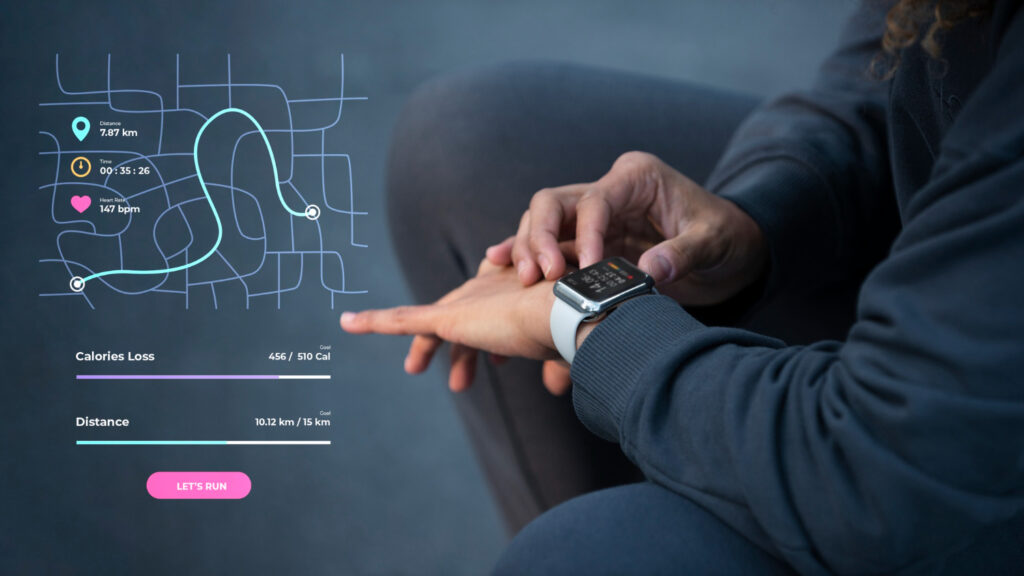
As your locations and priorities evolve, revisit your geofences and reminders to keep them current. Periodically review which alerts fire most often and whether any trigger too early or too late. Adjust radii or move your geofence centers slightly if you notice false positives or missed arrivals. Add new zones for emerging routines—like a friend’s house you visit weekly—or retire ones you no longer need. For a bird’s-eye view, use your reminders app’s built-in log or export feature to see when each alert fired, helping you identify patterns and pain points. By treating your location-based reminder system as a living, adaptable toolkit, you’ll stay organized, reduce mental clutter, and trust that you’ll never overlook a task again.
Leave a Reply